Google Sheets Integration
DataTip supports two types of spreadsheets:- Simple sheet TEMPLATE that supports single datapoints, used for personal datapoints;
- Time-series sheet TEMPLATE supporting upto 14 months of data, used for company data across time.
To use Google Sheets with your Dataip, please follow these directions:
-
Select which type of spreadsheet you will be using and click on the template link above. On this sheet, from the
Filemenu, select the optionMake a copy...Feel free to change the name of the Sheet, but do not change the first row.

-
On your copied Google Sheet, add your datapoints. For the simple sheets, columns A & B are mandatory, and columns C & D are optional. For the time-series sheet, the
B1cell defines the default graph type - accepted values are:line,bar&pie. Do notice the limit of 14 maximum time columns for the time-series sheet. You can also link to dynamic values in other Google Sheets.
-
Export your Google Sheet to CSV Format. From the
Filemenu, select the optionPublish to the web...
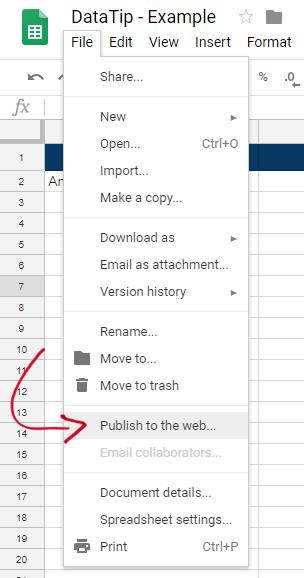
Make sure you select theComma-separated values(.csv)format, and under thePublished content & settingscheck theAutomatic republish when changes are made.
After you have published to the web in CSV format, copy the provided link.
-
Create your DataTip, and in the
Google Sheets Shared CSV Linkoption, paste the URL you copied from step 3. All set!